- Windows 8 Administrator Account
- Recover Windows 8 Administrator Password
- Recover Lost Windows 8 Administrator Password
- Lost Windows 8 Administrator Password Free
This question already has an answer here:
- What can I do if I forgot my Windows password? 15 answers
I own a machine that is running Windows 8.1 Pro 64-bit. It has an user account with limited rights - where I can login and the Administrator account for which i forgot the password. Both accounts are local and the computer doesn't belong to a domain.
Another way to reset forgot administrator password Windows 8/8.1 is by using the USB installing disc created by Windows 8 ISO file. Plug in the setup disk and use to boot your locked Windows 8 computer. A Windows Setup page should now be visible. Alternative, you can execute this directly by pressing “shift + F10” on keyboard. Forgot Windows 8 Administrator Password and Can’t Login November 1st, 2012 by Admin Leave a reply » Do any of you all know how to reset Windows 8 administrator password once lost or forgotten.
Is there any possible way of resetting or removing the Administrator password?
Now you can use the new Windows 8 password to enter to your PC. Finally, you should know the method 2 and method 3 in Part 1 don't always do the job. If you forgot Windows 8 password and need to get it back, Windows 8 Password Key is the best choice among the above solutions: powerful, easy features with no limitation. Forgot windows 8 administrator password: Reset with cmd Insert Windows 8 recovery DVD in cd drive. Restart system. System will boot from DVD. You will 'Choose the language' screen. Select your language. Next you will see 'Choose your keyboard layout' screen. Select your keyboard layout.
AlexAlexmarked as duplicate by Michael Hampton, DavidPostill♦, grawity, karel, Canadian LukeAug 7 '15 at 18:58
This question has been asked before and already has an answer. If those answers do not fully address your question, please ask a new question.
migrated from serverfault.comAug 7 '15 at 7:24
This question came from our site for system and network administrators.
3 Answers
Option 1
There is, but you need to have the Windows (7|8|8.1) install media available.
- Start your PC off the (Disk|USB|HDD) that contains the install media
- Once loaded, press Shift+F10. This will open a command prompt
Run the following commands in order:
Once you find the right volume (your
C:drive (it may have a different drive letter)), runexit- Now, run
D:whereDis your drive letter. - Run
cd WindowsSystem32 - Run
ren Utilman.exe Utilman_old.exe - Run
copy cmd.exe Utilman.exe - Reboot
Once you get to the logon screen, click the Accessibility Options icon. Once the Command Prompt opens, run these commands, replacing user_to_change with the user you want to reset the password of:
Enter a new password, enter it again (you won't see it) and log in. You can now go back to C:WindowsSystem32 and delete the Utilman.exe that we made, and rename Utilman_old.exe to Utilman.exe
Option 2
Boot your PC off Kon-Boot and it will allow you to log in without any password, and change your password (just don't do it through Security Options (the Ctrl+Alt+Delete menu)
Option 3
You can reset your password using another tool called Hiren's BootCD.
Download Hiren's Boot from http://www.hirensbootcd.org/download/, unzip it and use BurnCDCC.exe to burn the ISO to a DVD.
Boot using Hiren's Boot on your locked PC and in the menu shown select Offline NT/2000/XP/Vista/7 Password Changer and click Enter twice (for confirmation and to continue for the list of Linux Kernel Boot).
In the following prompt select the correct drive where the Windows is installed. Press Enter to confirm that your registry directory is Windows/system32/config.
On the chntpw Main Interactive Menu select 1 for Edit user data and passwords
Select the user you want to reset the password by typing the username and hitting Enter
There you have a list of options for this user. 1 should be for Clear the password. After successfully resetting your forgotten Windows password, type “!” to close the User Editor Tool.
Now type “q” and hit Enter to close the Offline Password Editor and Registry tool.
Now type “y” and hit Enter to confirm the password change.
Now it will ask you whether you want to use it again or not. Just type “n” and hit Enter.
Remove your CD and restart the PC and your user shouldn't have a password anymore. Source
Option 4
Download and boot Offline NT Password Editor and follow the instructions to wipe out the password.
You can use any one of these methods, they all work the same, and you'll end up with access to the Administrator account again.
Boot up any other system which gives you access to your files. now rename the file on c:system32Utilman.exe to eg Utilman.exe.bak and then copy c:system32cmd.exe to Utilman.exe
now boot up the windows system and before you log in, hit win+u (should be) and you have got a cmd with root access. now you can reset the password with
Windows 8 Administrator Account
Commander ERD64 Disc can reset the admin password...boot with the disc and access locksmith option.
Not the answer you're looking for? Browse other questions tagged windows-8.1 or ask your own question.
First things first: don't be embarrassed that you forgot your Windows 8 password. We're told over and over again to make longer and more complicated passwords to help keep our data secure, which makes them harder and harder to remember. Who are we trying to keep out here? Most of these tips work exactly the same way for Windows 10, some work on all versions of Windows and some will apply to any forgotten password.
Even if your Windows 8 password wasn't that difficult to remember — you're human. Everyone forgets things now and then, even important things!
I Forgot My Windows 8 Password! What Are My Options?
Fortunately, there are a number of ways to get back in if you forgot your Windows 8 password, all of which we detail below.
Some of these ideas only apply if you log in to Windows 8 using a local account (you log in with a traditional username). Some work only if you're using a Microsoft account (you log in with an email address), and some work for both. We'll let you know each time. However, all of these ideas apply equally to any edition of Windows 8 or Windows 8.1 you may be using.
Reset Your Microsoft Account Password Online
An option you were given when you first bought your computer or installed Windows 8 was to sign up for a Microsoft account or sign in with your existing Microsoft account. One huge benefit of doing that is that it gives you an escape plan if you ever forget your Windows 8 password.
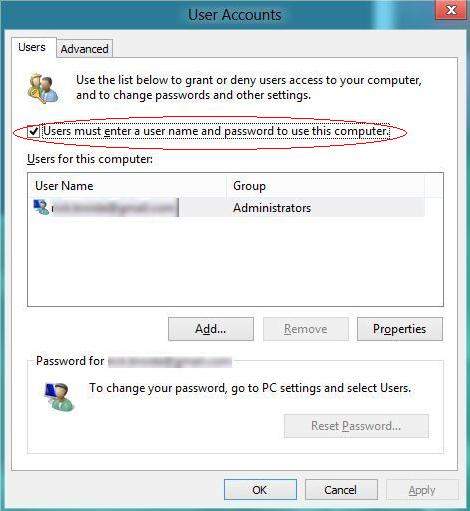
So grab your smartphone, or any other computer, pull open your favorite browser and reset your Microsoft account password for the full tutorial.
You can reset a forgotten Windows 8 password online like this only if you're using a Microsoft account. If you're using a local account, your password is not stored with Microsoft online and so can't be reset by them.
Use That Windows 8 Password Reset Disk You Made
A Windows 8 password reset disk is exactly what it sounds like — it's a floppy disk, or flash drive, that can be used to reset your Windows 8 password if you forget it. If you have one, this is the time to find it and use it!
Unfortunately, it's that if you have one bit that will probably have you moving on to the next idea. A password reset disk is tied to your specific Windows 8 account, meaning that one has to be created from within Windows, back when you actually knew your password. In other words, if you don't already have a Windows 8 password reset disk, your chance to create one is over.
Once you get back into Windows 8 using one of the other ideas below, please create a Windows 8 password reset disk so you can avoid all this trouble next time you forget your password.
Creating, and thus using, a password reset disk is only an option if you log in to Windows 8 using a local account.
Make Educated Guesses at Your Windows 8 Password
Before you roll your eyes at this one, give it a shot. Seriously try this, if even just to humor us. Guessing is probably the first thing you did once you realized you forgot your Windows 8 password, but were they educated guesses or just a few frustrated tries?
Yes, there are several geeky ways to hack yourself back into Windows 8 but before you spend all that time and energy with those, give educated guessing a really good last shot.
Considering that both simple and complex, well-crafted passwords are usually inspired by the things most familiar to us in our lives, think about whether your Windows 8 password could have something to do with:
- Your spouse's, partner's, friend's, or child's birthday
- An aspect of your first, middle, or last name
- A favorite set of numbers
- A fond memory from childhood
- A favorite food or activity
- The phone number you remember when you were a kid
- Where you work or live
- Your pets
- ...Or maybe it's some combination of the above
Those are just a few ideas on how to successfully guess your own password.
Have Another User Change Your Windows 8 Password
If more than one person uses your computer, and at least one of those other people is configured as an administrator, that person can log on with his or her password and change your password for you from the User Accountsapplet in Control Panel.
You can only have an administrator on your computer change your forgotten Windows 8 password if your account is a local account. The other administrator user can have a Microsoft account or a local account, but your account must be a local account to have your password changed this way.
Use This Hack to Reset Your Windows 8 Password
The word 'hack' might be pushing it a little, but there is a free and relatively simple procedure you can follow that allows you to reset your Windows 8 password if you've forgotten it. With this hack, you'll be able to reset your Windows 8 password right from the Windows login screen, without a password reset disk or flash drive, and without any need for third-party software.
You'll have to use Command Prompt and do some things you may have never done before, but follow our instructions closely and you'll get through it fine.
This hack will only work if you log in to Windows 8 with a local account. Several other sites recommend this process for Windows 8 in all cases, but it will not successfully reset your Windows 8 password if you're using a Microsoft account to log in.
Reset or Recover Your Windows Password With One of These Tools
If for whatever reason, the almost-always-work ideas above weren't successful for you, it's time to move on to some more 'traditional' means of hacking into your computer.
Recover Windows 8 Administrator Password
A number of software-based hacking tools, called Windows password recovery programs, are available from various companies and software developers. Depending on which program you choose to use, it may actually find and show you your forgotten Windows password, or it may simply reset it, allowing you to log in without a password at all.
We talk about a number of password recovery and reset tools in that list of programs linked above. For the most part, the password recovery programs work for both local and Microsoft account passwords. The password reset tools will only reset your forgotten Windows 8 password if you're logging on with a local account.
Reset Your PC
The Reset Your PC process in Windows 8 is very different than just resetting your password. This process removes all of your installed programs, apps, and even all of your saved data.
Recover Lost Windows 8 Administrator Password
In other words, you get to log in to Windows again because your computer is reset back to its initial configuration, just as it was when you bought it or first installed Windows.
Lost Windows 8 Administrator Password Free
To complete the Reset Your PC process, access Advanced Startup Options and then choose Troubleshoot > Reset Your PC.
See our article on How to Reset Your PC in Windows 8 for a full walkthrough of this process.
This is obviously not a great way to get past a forgotten Windows 8 password but if all else fails, this will almost certainly work. You'll have the option of creating a new local account or Microsoft account. If you happen to have a second Microsoft account you do know the password to, you'll have the option of signing in with that.
In very rare cases, where you've both forgotten your Windows 8 password, and Reset Your PC isn't functioning for some reason, you can choose to clean install Windows 8 as long as you have a Windows 8 setup disc or flash drive available. Performing a clean install of Windows 8 accomplishes the same thing as a Reset Your PC.